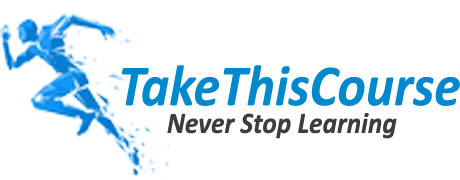QuickBooks is an accounting software. Many small and medium size businesses use this software to maintain record of their account. QuickBooks comes with a handful of useful features like creating invoices, budgeting tools, payroll, paying salaries of the employees, analysis of your sales, and many more.
The best part is, you can also use QuickBooks in a multi user mode where multiple people can work on the same QuickBooks account from different locations around the world. However, sometimes, QuickBooks might face some errors. QuickBooks error H202 is also one such common error that occurs when multiple people use the same QuickBooks account. In this write up, we will discuss about this error in detail along with its possible solutions. So now let us get to the main topic.
QuickBooks Error H202: An Intro
QuickBooks error H202 occurs when you have switched your QuickBooks to multi user mode and the company file that you are trying to open is stored on some other PC. It generally happens when the connection is not established between the two computers. It can happen due to a bad internet connection on either or both sides, outdated Windows or QuickBooks, or any other related reason.
Reasons and Symptoms of QuickBooks Error H202
Error H202 is a common issue in multi user QuickBooks format. With this error, you would not be able to use QuickBooks effectively. Here is a list of some of the reasons for this error.
- The database server manager of QuickBooks is not working properly.
- QuickBooks is not able to exchange company file data due to a firewall.
- You are not running QBCFMonitor or QuickBooksDBXX in the background.
- The host settings are not aligned.
- The company file has been corrupted or damaged.
After recognizing the reasons, now let us have a look at the symptoms of this error. If you see any of the following signs, then it is a clear signal that your QuickBooks is facing error H202:
- The speed of your Windows has decreased exponentially.
- QuickBooks wont open and work very slowly.
- QuickBooks keeps freezing.
- Error notification shows up on your computer screen.
- The company file is not opening.
- QuickBooks multi user mode is not working properly.
How to Fix QuickBooks Error H202?
Now that you have understood what QuickBooks error H202 is and how you can resolve this error, now let us focus on its solution. In this section, we will discuss all the possible solutions to QuickBooks error H202 one by one.
Solution 1: QuickBooks tool hub.
- Download the QuickBooks tool hub on your PC.
- Now install it on your computer system following the instructions that pop up on your screen.
- After this, tap on “Company file issues” and then hit the “Run QuickBooks file doctor” button.
- Now select the file that you want to repair and press the enter button.
- Once the fixing process is finished, close the QuickBooks tool hub and then open QuickBooks again. This would probably fix your issue. You can use this method to fix Quickbooks error H303 as well.
Solution 2: QuickBooks Database Server Manager
- Type “Database” in the search bar of Windows.
- Now select QuickBooks Database Server Manager.
- After this, look for the folder that contains your company files.
- Tap on the “Scan” option.
- Once the scan is finished, close the QuickBooks tool hub and open QuickBooks again, and switch it to multi user mode.
Solution 3: QuickBooks Services Verification
- Press the Windows key on your keyboard and type “Services.msc” in the search bar.
- Press Enter to open the Services window.
- Scroll down and locate the following services: QuickBooksDBXX (XX represents the version number of QuickBooks), QBFCMonitorService, and QuickBooksDBXX (again, XX represents the version number).
- Right-click on each of these services and select Properties from the context menu.
- In the Properties window, make sure that the Startup Type is set to Automatic.
- Click on the Start button to initiate the service if it is not running.
- Once started, click Apply and then OK to save the changes.
- Repeat these steps for all the relevant QuickBooks services.
- Close the Services window.
- Restart your computer to ensure the changes take effect.
Solution 4: Firewall Setting Customization
- Open the Control Panel on your computer.
- Select “System and Security” or “Windows Security” from the options.
- Choose “Windows Defender Firewall” or “Windows Firewall.”
- Click on “Allow an app or feature through Windows Defender Firewall” or “Allow an app or feature through Windows Firewall.”
- Click the “Change Settings” button (admin rights may be required).
- Scroll down and locate QuickBooks-related entries, such as QuickBooks Desktop or QuickBooks Database Server Manager.
- Ensure that the check boxes next to these entries are checked for both “Private” and “Public” networks.
- If the QuickBooks entries are not listed, click the “Allow another app” or “Allow another program” button.
- Browse and select the QuickBooks executable file (usually located in the QuickBooks installation directory).
- Click “Add” to add QuickBooks to the list of allowed programs.
- Check the checkboxes for both “Private” and “Public” networks next to the newly added QuickBooks entry.
- Click “OK” to save the changes and exit the firewall settings.
- Restart QuickBooks and check if the H202 error is resolved.
FAQs: Frequently Asked Questions
Q1. What is the main reason for QuickBooks error H202?
The main reason for this error is the connection. This error occurs when the connection is not properly established between two computers that are using the same QuickBooks in a multi user mode.
Q2. Which is the easiest way to resolve QuickBooks error H202?
The best and easiest way to resolve QuickBooks is to do it with the help of the QuickBooks file doctor. This is an advanced tool that automatically diagnoses and fixes all the problems related to QuickBooks.
Q3. Is QuickBooks safe?
Yes, QuickBooks is absolutely safe. Till now, there have been no reports of any data loss. QuickBooks use highly advanced and strong software to protect your data from intruders. However, just to be more cautious on your side, do not share your QuickBooks username or password with anyone unless it is extremely important. Whenever you feel like someone is trying to access your account, change the password immediately.
Conclusion
In conclusion, QuickBooks Error H202 is a small but significant issue that users may encounter while trying to access a company file in a multi user environment. This error occurs when QuickBooks Desktop is unable to establish a connection with the company file due to various network-related issues. However, the good news is that QuickBooks Error H202 can be resolved with a few troubleshooting steps.
Resolving this error involves verifying network configurations, checking firewall settings, and ensuring the proper installation and configuration of the QuickBooks Database Server Manager. By addressing these factors, users can overcome the H202 error and regain access to their QuickBooks company file, enabling smooth operations and efficient financial management.